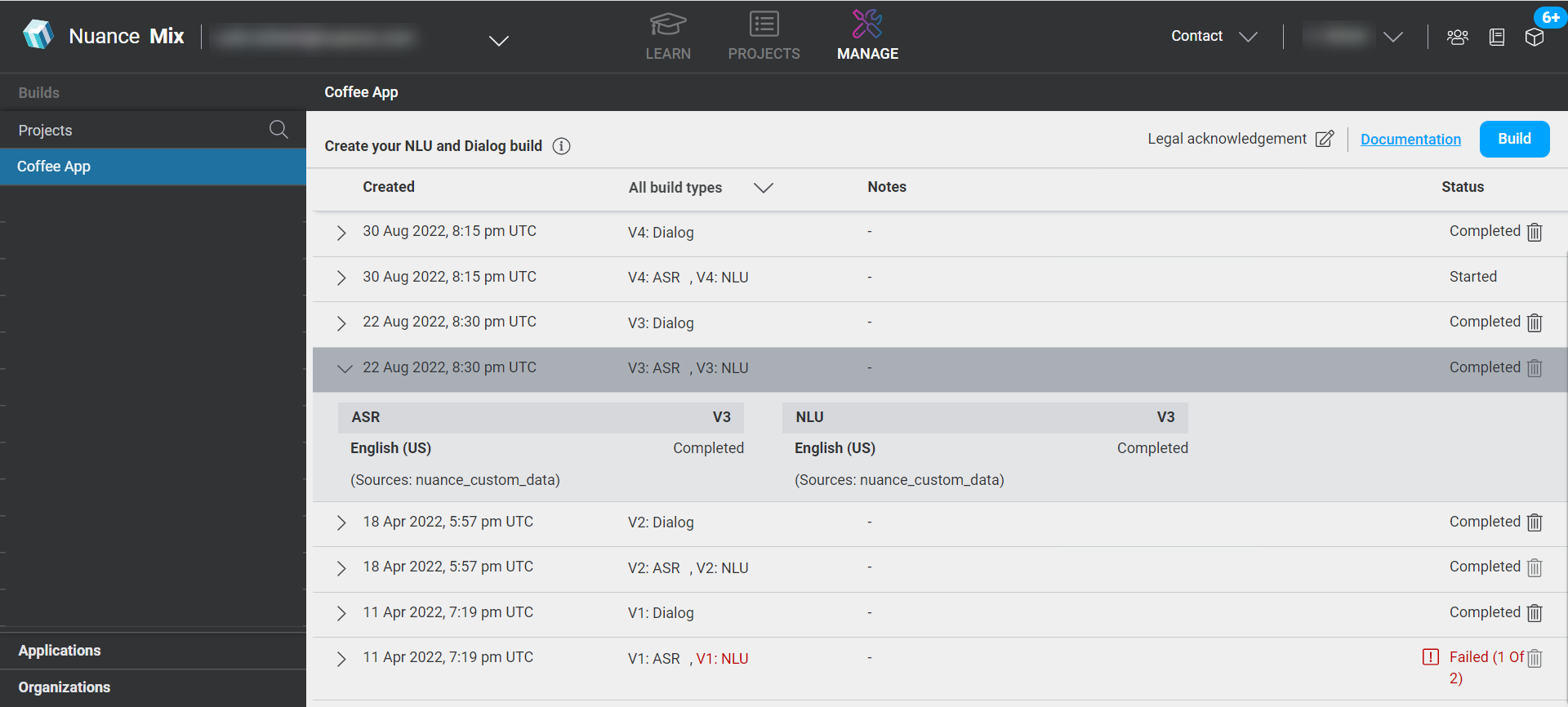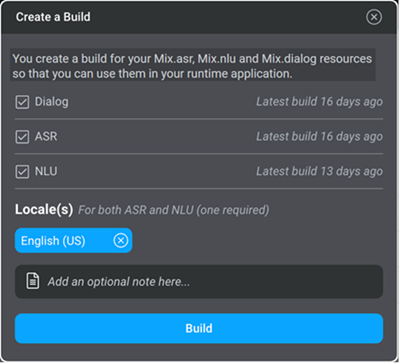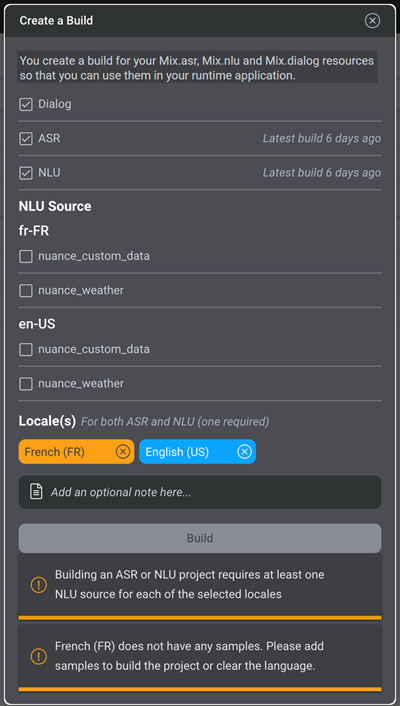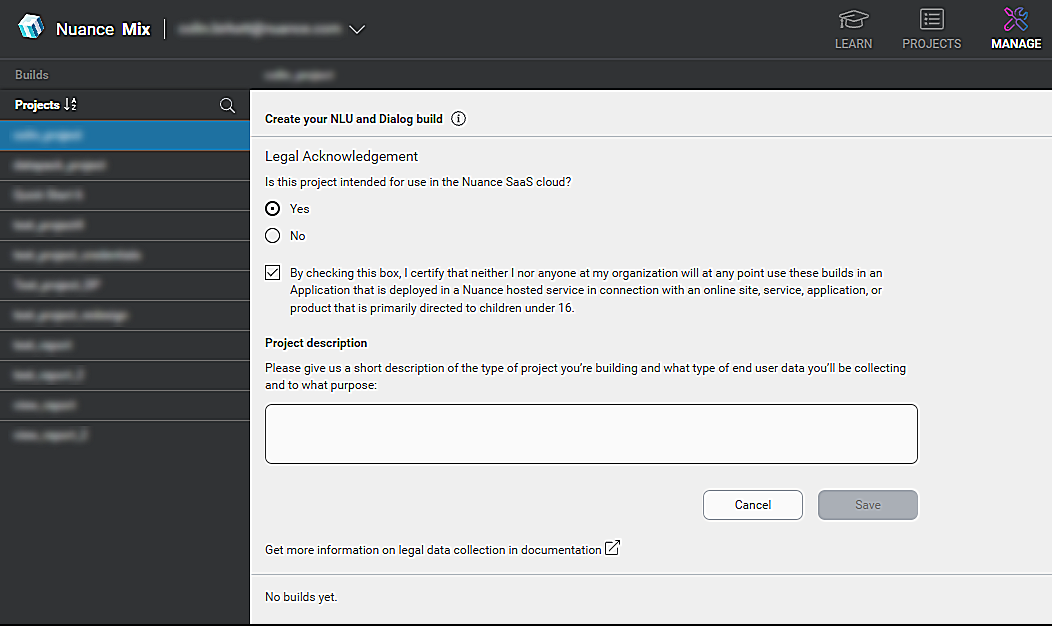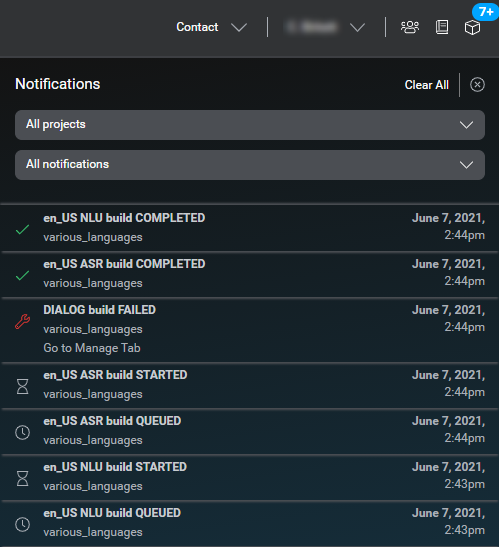Create builds
The Manage tab lists the builds that are available for each project. You create a build for your Mix.asr, Mix.nlu, and Mix.dialog resources so that you can use them in your runtime application.
To display the builds for a project:
- In Mix.dashboard, click the Manage tab.
- In the left-hand pane, expand the Builds section and select the project.
The builds for this project are displayed.
To get more information about a version, click the arrow beside the Created date. Information listed includes:
- The build type and version number
- The locales used in the version
- The source used to build the model, if any
- Status of the build:
- Successful builds are listed as completed
- Failed builds are listed in red front and as failed. A downloadable CSV file is available for failed ASR and NLU builds. You can use this file as an error log to locate errors in your ASR or NLU build
- If you imported Mix domains into your project and used them to build the model
By default, all build types (that is, ASR, NLU, and Dialog) are displayed. To see a specific type of build, click All build types and select the type of builds you want to see.
Build resources
You build your resources on the Manage tab, which lets you build Mix.asr, Mix.nlu, and Mix.dialog resources and generate a version.
Note that you require for each project, or locale if your project includes multiple languages/locales, at least one sample sentence that is either intent-assigned or annotation-assigned. Be sure to verify samples.
- In Mix.dashboard, click the Manage tab.
- From the menu on the left, click Builds and select the project.
- Click the Build button.
- Specify the builds to create.
Nuance recommends that you always build both your ASR and NLU models at the same time. - (As required) In the Locale(s) area, remove any locales you wish to exclude from ASR and NLU models. You can always add the locale back later. At least one locale is required. Each locale must contain at least one sample sentence.
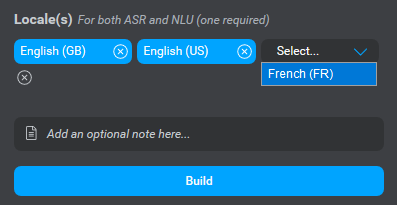
Note: Locale buttons can have the following colors:- Blue: Locale is valid.
- Orange: There is an issue with this locale that requires your attention. You must fix the issue before you can build resources. See the message for details.
- Red: There is a serious issue with this locale. Remove the locale or try again later. If the issue persists, contact Nuance.
- Gray: Locales are not applicable. This occurs when you build a Mix.dialog resource, since dialog builds include all languages in the project.
- (As required) In NLU Source, choose the domains to include in the model. See the next section for details.
- (Optional) Enter an optional note about this version.
- Click Build.
The build version is created and listed in the Manage tab.
Now that you have created your version, you can use it in an application.
Delete a build
You have the option to delete builds for a project. For example, builds that you no longer need.
The ability to delete builds is dependent on permissions:
- Project viewers cannot delete builds.
- If you can create a build in a project, you can also delete a build.
You can delete all builds or use the All build types filter to select ASR, NLU, or Dialog builds only. Note that if you filter to NLU, you cannot delete an NLU build unless you delete the Dialog build tied to it. This also applies to builds containing both ASR and NLU.
To delete a build:
- In Mix.dashboard, click the Manage tab.
- From the menu on the left, click Builds and select the project.
A list of the project's builds is shown. - (Optional) Click the All build types down arrow icon
 to filter through All, ASR, NLU, or Dialog build types.
to filter through All, ASR, NLU, or Dialog build types. - Click the Delete icon
 for the build.
for the build.
Note: If the build you are trying to delete has application configuration dependencies, a warning appears notifying you that you cannot delete the build. The warning lists all config(s) associated with the build by organization and application. You must delete all configuration dependencies to successfully delete the build. - If your build has configuration dependencies:
- Click Dismiss to dismiss the warning.
- In the Applications tab, delete all configurations associated with the build. For more information, see Delete an application configuration.
- Click the Builds tab again, and click the Delete icon
 for the build.
for the build.
- Click Dismiss to dismiss the warning.
- Click Delete to confirm.
The build is deleted.
Building a model that includes prebuilt domains
If you have imported one or more prebuilt domains, they are listed in the builds list under NLU Source. To build your model, check the domains you want to include and click Build. Note that not all domains may be supported in the languages configured for your project.
Including a prebuilt domain adds to the time it takes to build a model. Some prebuilt domains are quite large and complex so you may not want to include them if they are not necessary.
Note that the nuance_custom_data source specifies the intents and entities that you have created in the Mix.nlu window.
Children's data privacy legal acknowledgement
Projects intended for use in the Nuance SaaS cloud are subject to Nuance’s Child Data Policy.
Nuance’s Child Data Policy pertains to online services that are subject to applicable child data privacy laws, such as, but not limited to, the Children’s Online Privacy Protection Act (COPPA) and Article 8 of GDPR. Nuance’s Child Data Policy prohibits providing hosted services to websites or online services that are primarily directed towards children under the age of 16.
Please note there is no singular definition of 'child-directed' as this depends on a variety of factors. Some of these factors include, but not limited to, the following: subject matter, visual content, use of animated characters or child-oriented activities and incentives, music or other audio content, presence of child celebrities or celebrities who appeal to children, and whether any advertising, promoting, or appearing on the product is directed to children. Please reach out to the Sales Team if you have any questions regarding the intent of a project as it pertains to children's data, applicable children's data privacy laws, and Nuance's policy.
We strongly encourage you to read Nuance's Data Processing Agreement or your applicable Nuance agreement to learn more.
Prior to your first build, the children's data privacy legal acknowledgement is shown full screen in the build tab.
You can also click Legal acknowledgement ![]() in the top-right corner of the Manage tab.
in the top-right corner of the Manage tab.
If your project is intended for use in the Nuance SaaS cloud:
- Click Yes.
The following certification checkbox will activate:
By checking this box, I certify that neither I nor anyone at my organization will at any point use these builds in an Application that is deployed in a Nuance hosted service in connection with an online site, service, application, or product that is primarily directed to children under 16. - Check the box to certify.
- Under project description, provide a short description of the type of application you are building, what type of user data you'll be collecting, and for what purpose.
- Click Save to close the children's data privacy legal acknowledgement.
If your project is not intended for use in the Nuance SaaS cloud:
- Click No.
- Click Cancel to close the children's data privacy legal acknowledgement.
Notifications panel
The Notifications panel displays notifications for your projects. From this tab you can:
- See the notifications for all projects or for the current project
- View completed notifications only, failed notifications only, started notifications only, queued notifications only, or all notifications
- Clear all notifications
Display notifications in the Notifications panel
To view notifications:
- Click the Notifications icon
 , at the top-right of Mix.dashboard, Mix.nlu, or Mix.dialog.
, at the top-right of Mix.dashboard, Mix.nlu, or Mix.dialog. - Select either All projects or Current project.
- Filter by type of notification: All notifications (default), COMPLETED notifications only, FAILED notifications only, STARTED notifications only, or QUEUED notifications only, if desired.
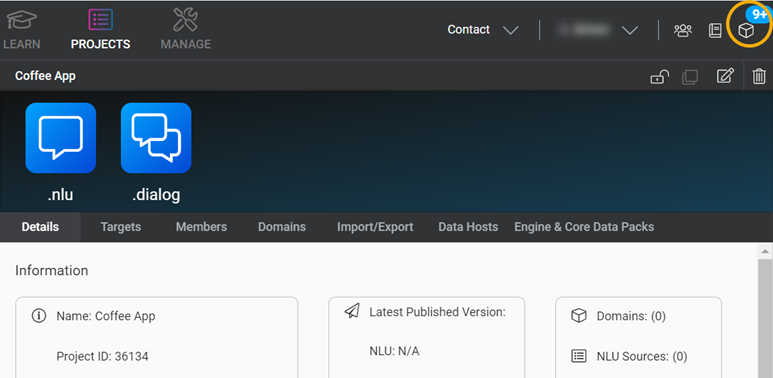
Status messages appear in chronological order with the latest messages at the top.
Failed notifications contain a link to the Manage tab for all build types. In the Manage tab, you can download an error log of each failed ASR or NLU build. The error log is in CSV file format.
Click Clear All to clear all notifications.
To hide the Notifications panel, click the Notifications icon ![]() again.
again.